Three Macro Programs
By Greg Raven
MacDigest
Volume 7 no. 3 (March 1989), page 10
It is often said that the slowest part of your computer is the operator. While the Macintosh processor whizzes through computations at blinding speed and the screen rewrites itself thousand of times a second, your fingers poke in text at a snail’s pace.
This obvious bottleneck represents a clear opportunity for mechanization. If a way could be found to speed up your typing — short of going to typing class — most people would realize a much greater speed increase than if they bought an accelerator card.
A macro program such as the ones we are going to examine here are designed to help you realize that speed increase. As a bonus, they can also automate repetitive tasks, making you a more efficient and accurate typist. To use a macro program, you tell the computer to watch you as you perform a task. When you are done with your task, you tell the computer to remember the steps involved, and then you assign the task a keystroke (like Option-G). From that point on, whenever you strike your special keystroke, the computer will play back your macro just as you originally performed it.
There are several macro programs available. In this article we will look at three of them: Automac III, MacroMaker, and QuicKeys.
Automac III
Automac III is included free with the new versions of Microsoft Word. It is not a Microsoft program, but Microsoft includes it to make Word more competitive with some of the other new word processing programs that have come out recently. WordPerfect, for example, has a built-in macro facility.
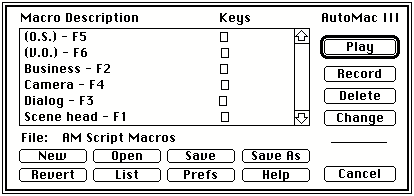
When Automac III is in your system folder there will be a ^ on the menu bar just to the left of the Apple menu. Clicking on the ^ calls up the Automac screen, although you can also open Automac with a keystroke.
Automac is one of the quickest macro programs when it comes to playing back a macro. It also is easy to use, once you get the hang of it. It is clear that some thought has gone into this program. For example, after you finish recording a macro, Automac automatically moves the cursor to the upper left corner, right where you need it to click on the ^ to end the recording.
As with most macro programs, Automac is application sensitive. In other words, as you switch applications, you can have Automac automatically display different lists of macro commands. If you are running under MultiFinder and bouncing back and forth among programs, this really speeds things up.
Automac also allows you to save macro sets and load them back in as you need them. If you have two different projects, both with a lot of macros, you could have a separate macro file for each, rather than trying to wrack your brain to come up with the different keystrokes needed to keep them all separate. The one drawback to this, if it can be called that, is that you must tell Automac to save your macros; it will not automatically save them for you.
As nice as Automac is, it has a couple of glitches. First, it sometimes conflicts with other programs. Genesis Software, the maker of Automac, claims to be working on compatibility issues, so if you do run into a problem (as I did on a couple of SoftAd disks), they want to know about it.
Another annoying feature of Automac is that it doesn’t fully understand the function keys on the extended ADB keyboard. That’s why, in the screen shot shown here, there are boxes in the Keyes column. The work-around for this is to include the name of the function key in the description of the macro, as also shown in the screen shot.
Automac III was first released as version 1.0. The latest release is version 2.0, which looks almost identical to 1.0 except that it allows you to edit macro sequences from within the program. This sounds nicer than it is; I find that it takes longer to slog through editing my macros than it does to simply re-recorded them, but the facility is there if you need it. If you have version 1.0 and want to upgrade before you get version 2.0 with Word 4.0, you are going to have to be real obnoxious on the phone with Microsoft. I actually had a Microsoft customer support person tell me that there was no new version of Automac he could send me to resolve some compatibility issues, even though I had a borrowed copy in my hand. Fascinating.
MacroMaker
MacroMaker is the macro program that is built-in
to the Macintosh operating system, starting with System 6.0. MacroMaker is a bit more difficult to use in some ways than Automac III, although it is free. After enduring a love/hate relationship with Automac III for several months, I finally jumped to MacroMaker and haven’t regretted my decision.
With MacroMaker in your System folder, you will see an icon on the right side of the menu bar that looks like a cassette tape. This tells you that MacroMaker is installed.
MacroMaker works a little differently than Automac III in that MacroMaker works first as a pull-down menu. It’s a different philosophy and it’s not exactly bad, but you can run out of room on the menu bar. The MacroMaker icon shoves the MultiFinder icon over when in Excel, or when you have a Work menu in Word, for example.
Like Automac, MacroMaker is application sensitive. Switch applications, and MacroMaker automatically calls up the macros you have defined for the new program. Unlike Automac, MacroMaker does not let you define a macro to be executed automatically on start-up.
MacroMaker is a little clunkier to use than Automac, as well. After recording, naming, and storing a macro, the macro window remains on screen, forcing you to manually close it. And although MacroMaker gives you the option of viewing your macros by name, keystroke, or by the Info field, it does not change the order in which they appear. This means you really have to scan the list to see if you have already assigned Shift-Option-F7 or not.
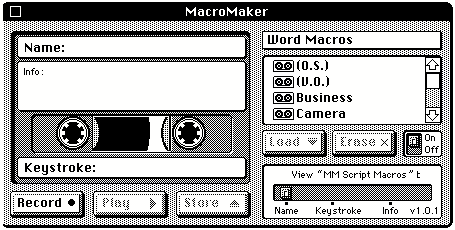
On the other hand, MacroMaker does understand the function keys, and I have never had a compatibility problem with it. If you know a Mac user who would benefit from a macro program but you shy away from recommending something that could cause conflicts with their software, MacroMaker seems the ideal choice.
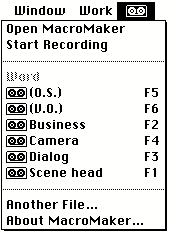
Because MacroMaker works as a pull-down menu, you can call up macros either by pressing the key assignment or by making a selection off the menu. Normally, you would use the key assignment, of course, but when you get really really tired, it is nice to be able to look at your macro list and pick the one you want without having to remember the keystroke.
The most irritating aspect of MacroMaker is its handling of macro files. Unlike other macro programs, MacroMaker does not allow you to save your macro sets in the normal way. To copy macro sets, you must duplicate them at the Finder level (renaming the duplicate and then opening it from within MacroMaker). To copy macro definitions from one file to another, you must open a new empty macro file from within MacroMaker, then open your other macro file, cut the definitions to be transferred, and paste them into your new file. Worse, MacroMaker does not support the Cut and Paste commands under the edit menu; you must use the command-key equivalents. Very strange.
To its credit, though, MacroMaker automatically saves your macro files, so you never have to worry about accidently losing a definition after recording it.
QuicKeys
QuicKeys is one of the most popular macro programs, but it is not free and it is not quite as easy to write macros for as Automac III or MacroMaker. It has some nice features, but it is my least favorite of the three.
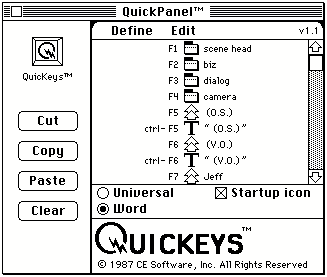
With QuicKeys in your System folder, the QuicKeys window is available through the Control Panel (under the Apple menu), or you can call up a variation of the main window with a keystroke.
Like Automac, QuicKeys can save and load different macro files. Like MacroMaker, QuicKeys understands the function keys. QuicKeys’ most obvious difference from either of these two programs is that it allows you to do a lot of the programming by pointing and clicking with the mouse. This makes it more Mac-like,
and it is fun to watch a macro being assembled as you click away.
QuicKeys does have a couple of idiosyncracies that drive me crazy, however. First, it doesn’t recognize when the Caps Lock key is down, so you can’t assign a macro to a key with a Caps Lock attribute. On the other hand, you might prefer not having to worry about the Caps Lock key’s status. MacroMaker, which does recognize the Caps Lock key, will beep at you when you press F7 with the Caps Lock down if you have a definition for F7 but not Caps Lock-F7.
The other idiosyncracy is that QuicKeys doesn’t integrate text strings with other commands worth a darn. If you want QuicKeys to play back a text string, it will do that fine. If you want QuicKeys to apply a different style sheet in MicroSoft Word, it will do that, too. But if you want QuicKeys to type something and style it as well, you’re in for a surprise.
The easiest way to do it is to pre-define the text string as a macro, then pre-define the styling command as a macro, then call both of these macros from within a separate macro. This means you have to define a minimum of two keystrokes (and sometimes three) to get one operation, even if you never use the text-only or the style only keystrokes by themselves. In the screen shot below, you can see my definition for the macro sequence Jeff
on F7. Control-F7 is the pre-defined text string, then I insert a Shift-Return (recorded as what QuicKeys calls a literal
), then I call up the pre-defined style command. Jeesh.
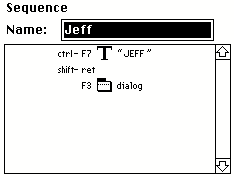
I find this a royal pain at best. It’s cumbersome and you wind up with a cluttered list of macro definitions. At worst, you run out of room in which to store macros; QuicKeys has a limit of 255 definitions.
If you plan to use QuicKeys with MicroSoft Word, you could use QuicKeys to call up Glossary entries, but it is no less cumbersome to do it that way. The same holds true for Automac III and MacroMaker, but they combine text and commands so well you should never need to resort to drastic measures to get your macro to work.
Conclusions
Each of these programs has enough strong points to prevent there being a clear winner, but MacroMaker gets my vote. Still, Automac and QuicKeys are better at saving and loading macro sets. And AutoMac is easier to program, while QuicKeys has a nicer interface. Finally, even though Automac is free to users of MicroSoft Word, MacroMaker is better with compatibility issues, and it is free to anyone with the latest System. Whichever one you decide on, mastering a macro program will let you accomplish more in less time with less effort. Even the worst of these programs is better than none at all.